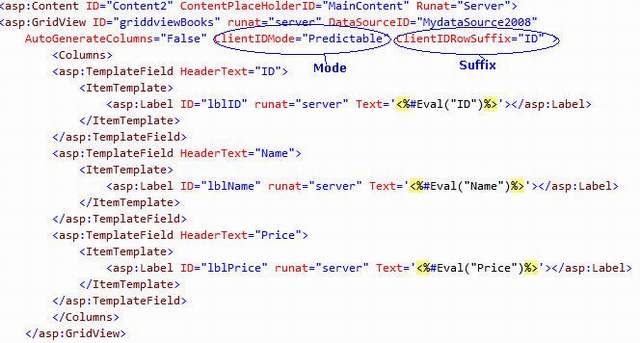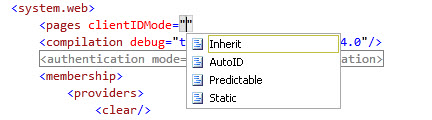Client Ids were always been problem for us.But as now a days, in new age application we are moving more towards the client side programming in new Rich Interent applications. Many new technologies and the way of programming has been evolved in last few years to make very rich UI like JQuery,JSon,Dojo.
In DOM, to access a a control client id play pivotal role.So Microsoft also trying to make our life easier by providing the capability to control over the client id generation which will ensure easy simple and less error prone RIA development.
So lets discus, how the ClientIds were generated earlier. First I’will start with normal control say textbox control or a label. So here the client Ids that are generated, was starting with prefix of all the naming containers from top to bottom with separated as underscore. And actually this was a good idea to generate the unique id at client side. But as I discussed ClientIds are key part of new age development. Lets look at the example for a simple textbox server control.My aspx looks like
So from the above picture we can see that my label and textbox are inside a contentplaceholder. Now lets look at the ClientId
Now here client Id is ctl00_ContentPlaceHolder1_myTextBox.If we go one by one the ctl00 is the counter ,next one is ID of contentplaceholder and next id of textbox.
So one thing as you move the control to some other part the Client Id will get changed as well.
So although we know the ID is going to be unique on the page but still you dont have any control over it . .Net engine will generate the ClientIds according to its algorithm for you ).
Control Client Ids generation with ASP.NET 4.0:
ASP.NET 4.0 provides the power to control Client Ids generation. For that it provide the new property ClientIDMode property to handle this.This property enables us to to specify that, how the Client Ids will be generated for the controls . This provides four options:
•AutoID
•Static
•Predictable
•Inherit
We’ll discuss one by one.
AutoID: this property is same as earlier version of .NET.Specify this value if you dont want any changes in the Client Id genration from the earlier version.As I discussed in ClientIDs in earlier versions.
Static: Means the you want the static id of your control.You should use this property when you know the ID will be going to be unique on the page. Here .net engine will generate the Client Ids as it is, without adding any suffixes or prefixes in it. This mode is mainly used for normal single control. Lets look at the example.
Here as you seen in the picture,I set the ClientIDMode for Label AutoID and for TextBox I set it Static. Now lets see the generated Client Ids
Now if you see the client ID of Label it is same as earlier one because here I set it Auto.
But for the TextBox I set it static. So here the Client Id is same as the ID that we set it on aspx page.This is the beauty of ASP.NET 4.0 . So if we set it static the .net engine wont generate a new client id for the control it will use the ID of the control as Client ID.
Note: One thing need to make sure here, if we set the mode static then there should be no control on the page with the same id because it will have the same client id on the page and it may be disastrous when we access it from Clientside.
Predictable: This is one another mode that I liked for the ClienId generation. When you exactly dont know whether the Id is unique on the page or not, then you can use this property.This value enables us the predict the client ids on the rendered page.When you set mode to this, you need to set some more proprties according to your own choice.
Now I will take the example as above.Now here the aspx code would be like
Here One thing we are using datacontrol then we can not set it static because there going to be multiple controls generated based on the data.
So here we will be using mode as Predictable so that we can predict what will be the id of the contrl. One more property ClientIDRowSuffix we need to set it here. I set it ID meand the ID column.
Now lets look at the generated Client Ids
Now here if we look at the ClientID . So here it is MainContent_gridviewBooks_lblName_1. So if look it deeply the we find that here there is no conter like thing. Here we have first id of contentplaceholder the id of gridview the id of label the the suffix id that we set. So its really predictable and similarly for other rows.
Inherit: This is also value to set the to this property.As the name suggests,it means the Id genration of the control will be same as parent cpntrol. This is the default behavior of the control.
Setting the property at various levels:
There are various places where we can set the ClientIDMode property.This can be set at control level, page level as well as application. The behavior will be same. We can set it at page directive as below.
To set it at Application level, we need to set it in config file as
and that will be applied across all the pages in the application.