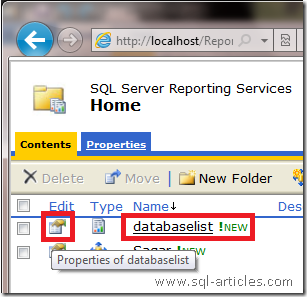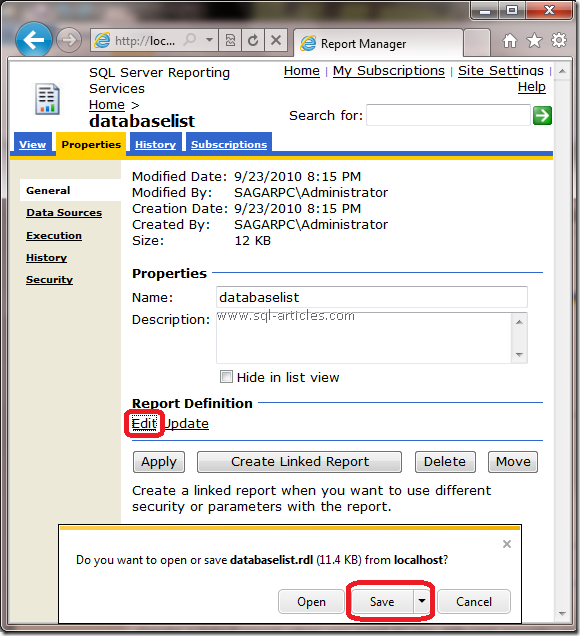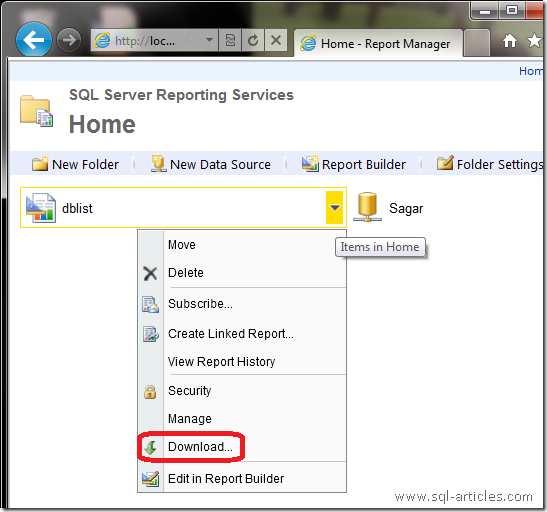When you have installed another OS after the Windows 7, then you might get problem in booting the Windows 7. To fix this issue, you need to boot to the Windows 7 CD.
Then, type the command:
:\boot\bootsect.exe /nt60 all
This will repair the boot menu and will fix Windows 7 startup issues.
Then, type the command:
This will repair the boot menu and will fix Windows 7 startup issues.